This is the first of a 3 part series on how to integrate Google Analytics (with eCommerce Support) into Netsuite version 2009.1
In part 1 we will talk about the basic components of setting up the analytics integration, in part 2 we will actually perform the configuration and part 3 I will provide some custom code to capture the contents of the shopping cart for reporting within Google (valuation of clicks - something you would have to "write" yourself)This tutorial is going to assume you understand a few things - so let's get that out of the way first: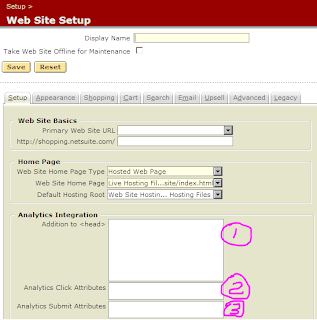
1) You already have a or will set up a Google Analytics Account
2) You are running Netsuite version 2009.1 or later
3) You are comfortable with some basic HTML and JavaScript work - no heavy coding, just some cut paste and simple modify
4) You understand that sometimes to make things work you have to bend the rules (you will see what I mean in a bit)
Get your GA on!
The first and foremost important step is to go get signed up for a Google Analytics account. It's simple - free - and one of the best analytics packages out there - www.google.com/analytics is the place to start. Once you go there and sign up with the domain you want to start collecting data on one of the screens will talk about installing the "code" into your site. There's 2 things on that page you need to understand: 1 is your Web Property ID (UA-xxxxxx-x looking thing) the other is the tracking code you need to insert into you pages (it's a block of JavaScript)
We will be using this in part 2 of the tutorial.
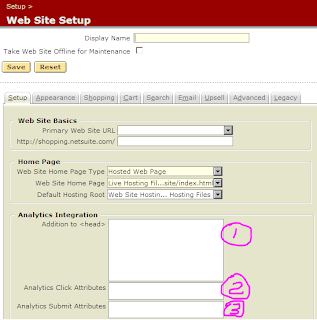
The Netsuite Piece!
Within Netsuite there is a place under 2009.1 for configuring most of the Google Analytics Integration... and I have included the screen shot showing the 3 sections that matter:
Within Netsuite there is a place under 2009.1 for configuring most of the Google Analytics Integration... and I have included the screen shot showing the 3 sections that matter:
(1) This is where the code provided by Google will go (this will be a cut and past step). What this will do is load the Google JavaScript code and then populate it with your unique identifier... We will be making a small change to the code in this step because of how the Netsuite checkout process actually crosses from your-domain.com to netsuite.com - easy - just wait for Part 2 - I'll show you the tweaks!
(2) This field here adds some special code to the "Add To Cart button" that you can use to capture button presses. We won't be spending a lot of time on this one now - that's a slightly more advanced configuration item...
(3) This field is the "magic" field that until Netsuite 2009.x made Google Analytics integration very - very difficult. This field here is what will populate the "Proceed to Checkout" button with the special code that needs to be present for Google Analytics to cross a domain structure (that your-domain.com to netsuite.com part).
So what's in store - well - I'll be releasing part 2 and part 3 of the "How to make Google Analytics work with Netsuite"tutorial over the next week or so... please sit tight - get you Google Analytics account registered - and get ready to start making better decisions based on data!

